Many organizations have web-based applications that require Compatibility View in Internet Explorer to work properly. In cases where there are only a few computer or users, it's quite easy to add a specific web site to the list of sites for Compatibility View from the IE user interface.
We ran into a hiccup recently where several computers were not keeping a site in the Compatibility View list. You could add the site, but when you restarted Internet Explorer, it was gone. This was caused because the option
Delete browsing history on exit was enabled. This is a known issue and has been known since IE 8. This client is using IE 11.
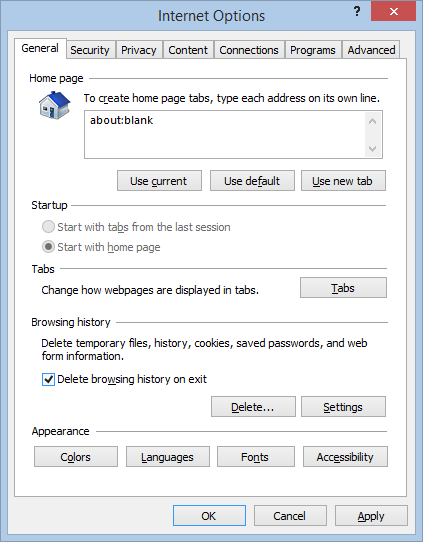 |
| Internet Explorer - Internet Options |
To accommodate
having this option on, I pushed out the Compatibility View site through Group Policy. Which is probably what I should have done before. The Group Policy setting exists for both Computer configuration and User configuration in:
- Policies\Administrative Templates\Windows Components\Internet Explorer\Compatibility View\Use Policy List of Internet Explorer 7 sites
When you enable this policy and provide a domain then all sites in that domain are rendered in IE 7 mode (Compatibility View). Note that the required format is to provide a domain name an not a URL. So, domain.com works, but http://www.domain.com does not work.
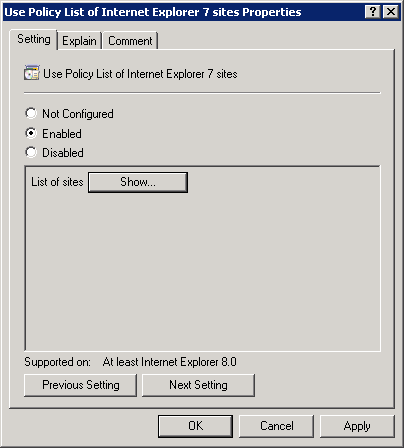 |
| GP Setting for List of Compatibility View Sites |
After the Group Policy has been applied to the computers, you cannot verify application of it by looking at the list of Compatibility View sites. Even though the setting is applied for the sites, you cannot see them in the IE user interface. To verify that the setting is effective, you can use the Developer Tools option in IE.
To use the Developer Tools option in IE, press F12. This opens a pane at the bottom of the IE window. Select the Emulation tab and read the value listed for
Document mode. If this value is 7 (Default) then it is using Compatibility View.
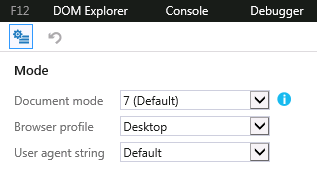 |
| IE 11 - Developer Tools |
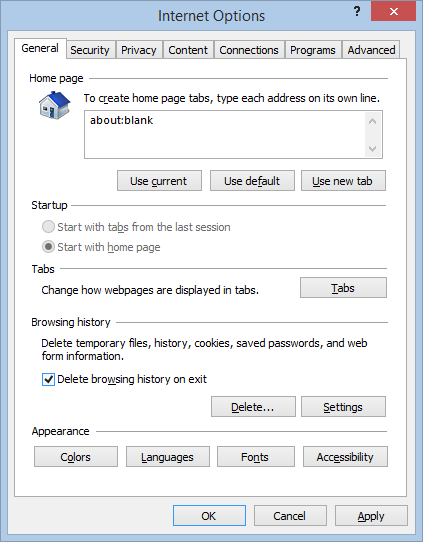
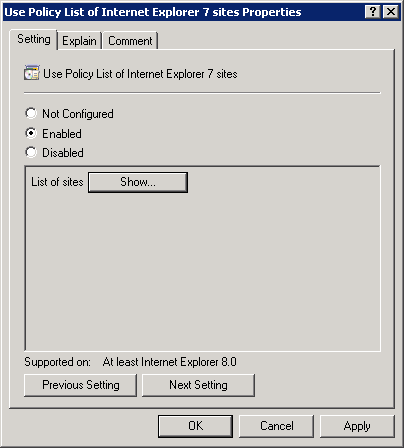
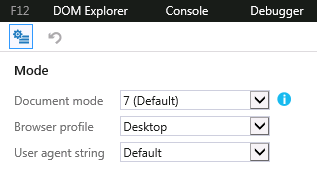
No comments:
Post a Comment