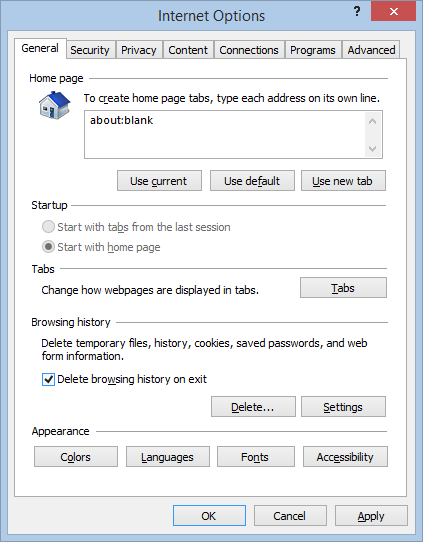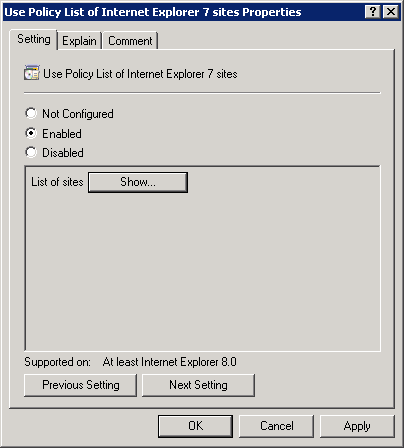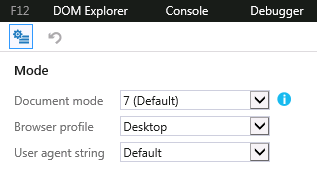With the Exchange 2010 content filter, we've run into issues where some domains are not able send pdf attachments. It seems that most of these senders are hosting their domains using Google mail where you can't blame the content filter for being a bit overly sensitive.
To resolve this, we add the domain to the whitelist for the content filter with the following command:
Set-ContentFilterConfig -BypassedSenderDomains "domain.com","domain.org"
When you use this command, it overwrites the existing list of domains. If this is a long list, rather than risk making a typo, you can use these few commands to add a new domain to the existing list:
$domains = (Get-ContentFilterConfig).BypassedSenderDomainsTo simplify this process and make it less likely that a typo wipes out your whitelist of domains, you can use the following script:
$domains.add("newdomain.com")
Set-ContentFilterConfig -BypassedSenderDomains $domains
$newDom = Read-Host "Domain to add"
$domains = (Get-ContentFilterConfig).BypassedSenderDomains
$domains.add($newDom)
Set-ContentFilterConfig -BypassedSenderDomains $domains